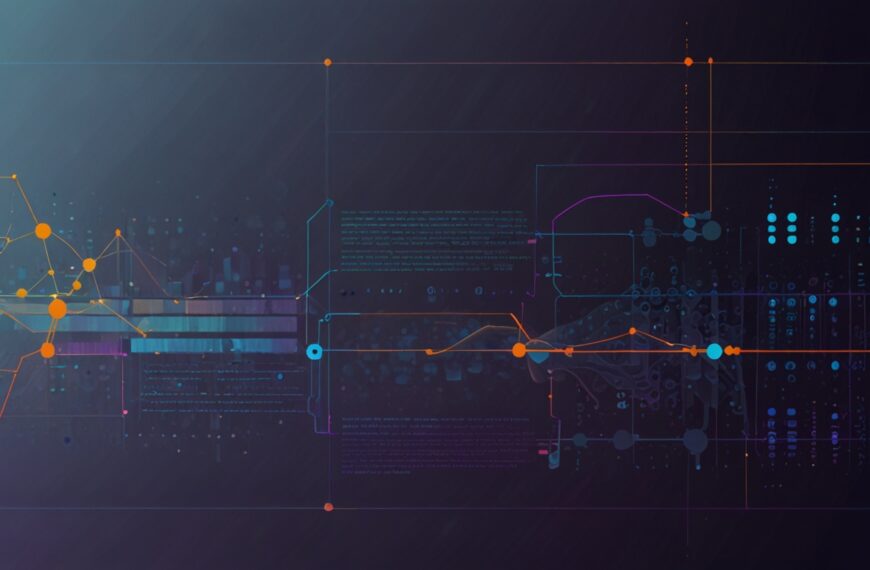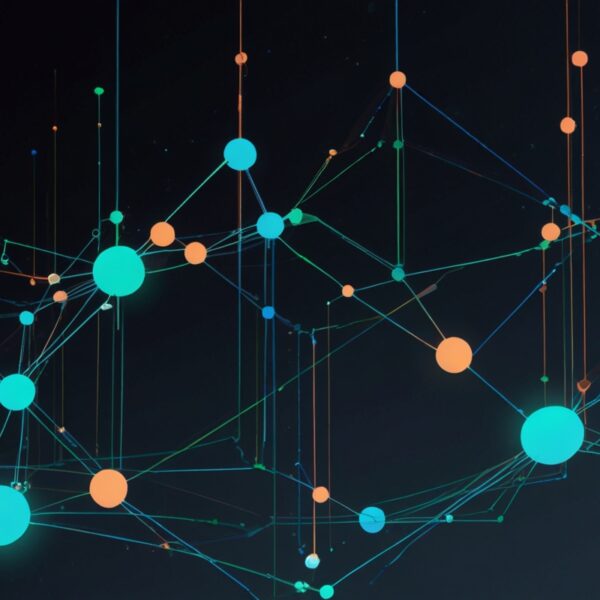Why User-Friendly Interfaces Matter More Than Ever
Let’s start with a confession: I used to think flashy designs were the golden ticket. You know, all those shiny buttons, animations, and trendy fonts that scream “look at me!” But here’s the kicker—none of that really matters if users can’t figure out what to do next. I’m guessing you’ve been there too. The truth is, a user-friendly interface isn’t just about looking good; it’s about guiding people smoothly to where they want (or need) to go. And if you’re reading this, you probably want that elusive magic: interfaces that don’t just please the eye but actually convert.
Conversion isn’t just a buzzword tossed around in marketing meetings. It’s the heartbeat of any successful digital experience, whether you’re building a e-commerce site, a SaaS dashboard, or a simple landing page. And by “convert,” I mean the user taking action—signing up, making a purchase, subscribing, or even just clicking through the next step.
So, how do you craft interfaces that feel intuitive and honestly, almost invisible, yet nudge users gently towards those actions? Pull up a chair; I’ve got a few stories and tips from the trenches.
Start With Real People, Not Personas
Here’s a little secret: I don’t start with personas plastered on a wall or an idealized user journey map. Instead, I think about actual people I know, or better yet, real users I’ve watched struggle or succeed with a product. It’s easy to fall into the trap of designing for a mythical “average user,” but your real users are wonderfully imperfect and unpredictable.
For example, when I was redesigning a registration flow for a client, I sat down with some folks who were barely tech-savvy. Watching their hesitation and where they got stuck was eye-opening. It wasn’t about stripping down features; it was about simplifying language, reducing clutter, and adding just enough visual cues to keep things moving.
Takeaway? User-friendly interfaces start with empathy and observation. Forget assumptions for a moment and dive into real interactions.
Clarity Over Cleverness (Every Single Time)
Remember that time you landed on a website and thought, “Cool animation, but what do I do here?” Yeah, me too. When I first started, I thought clever microcopy and fancy icons would save me—and sometimes they do—but more often, they just confuse.
One project I worked on had a button icon that looked like a paper plane to send a message. Simple, right? Turns out, users thought it was a “fly away” or “share” button, and many hesitated. The fix? Added a clear label, “Send Message.” No bells and whistles. Just clear, straightforward text that made the action unmistakable.
When you’re designing, ask yourself: Does this help the user understand what’s next? If the answer isn’t a confident “yes,” it’s back to the drawing board.
The Beauty of Less: Minimalism That Works
Minimalism isn’t about removing everything until there’s nothing left. It’s about removing the unnecessary so the necessary shines. I love minimalism because it respects the user’s time and attention. But done wrong, it can feel cold or barren.
Here’s a quick story: I once worked on a checkout page where the client insisted on reducing fields to the bare minimum. We ended up with a single input field for “Address.” Users were confused—do they type street, city, zip code all at once? Sales dipped.
Solution? We broke the address into familiar chunks, added subtle placeholders, and included inline validation. Suddenly, the form felt friendly and doable. The lesson? Minimalism with context is the sweet spot.
Visual Hierarchy: Your Silent Guide
Ever walked into a room and immediately noticed the big, bright sign telling you where to go? Visual hierarchy does that for your interface. It’s not just about making things pretty; it’s about guiding the eye and attention naturally.
Think about buttons: Your primary call to action (CTA) should pop—color, size, placement all aligned to pull the user’s focus. Secondary actions? Tone them down so they don’t compete. This subtle dance reduces decision fatigue and helps users move forward without second-guessing.
Pro tip: Use contrast smartly. Not just color, but whitespace too. Sometimes, breathing room is the biggest attention grabber.
Feedback Loops: Keep Users in the Know
Nothing kills momentum like silence. When a user clicks something, they need to know it registered. Loading spinners, success messages, error alerts—these all play a crucial role in creating trust.
I remember redesigning a form where users submitted data and saw… nothing. Just a blank page. Chaos ensued. Users clicked repeatedly, thinking it didn’t go through. A quick fix with a friendly “Thank you!” message and a progress bar changed the game entirely.
Keep your feedback timely, specific, and positive. Even error messages can be opportunities to show you care.
Mobile First, Always
Here’s something I’m still reminding myself of: designing on desktop first is like building the roof before the foundation. Mobile users are often your majority, and their expectations have skyrocketed. User-friendly interfaces on small screens mean bigger buttons, clearer fonts, and streamlined flows.
Take a moment to scroll through your latest project on your phone. Is it pinch-and-zoom city? Or does it feel like a smooth ride? If it’s the former, it’s time to rethink.
Accessibility Isn’t Optional
Look, I get it—accessibility sounds daunting. But it’s really just good design. High contrast, keyboard navigability, meaningful alt texts, and avoiding color-only cues make your interface usable for millions more people.
Plus, accessible interfaces often end up cleaner and more intuitive for everyone. It’s a win-win. Tools like WebAIM Contrast Checker or axe Accessibility Scanner are lifesavers to get you started.
Test, Learn, Repeat
I have to say: no amount of theory replaces watching real users interact with your design. And I’m not just talking about big formal tests—sometimes, a quick hallway test or asking a friend to try your prototype can reveal what you missed.
One project I thought was airtight got torn apart in a 10-minute test session. Turns out, users were looking for the “Help” button on the top right, but it was hidden in a hamburger menu. Obvious in hindsight, but invisible in the design phase.
Don’t be precious. Iterate constantly, and keep your eyes and ears open.
Wrapping Up: It’s About People, Not Pixels
So, if you take anything from this ramble, remember this: user-friendly interfaces that convert aren’t about tricking users or dazzling them with complexity. They’re about respect—respect for time, attention, and the simple human desire not to be confused.
Next time you design, imagine you’re guiding a friend through the experience. What would make it effortless? What would frustrate them? Design for that. No jargon, no fluff—just honest, practical clarity.
So… what’s your next move?
Give it a try and see what happens.