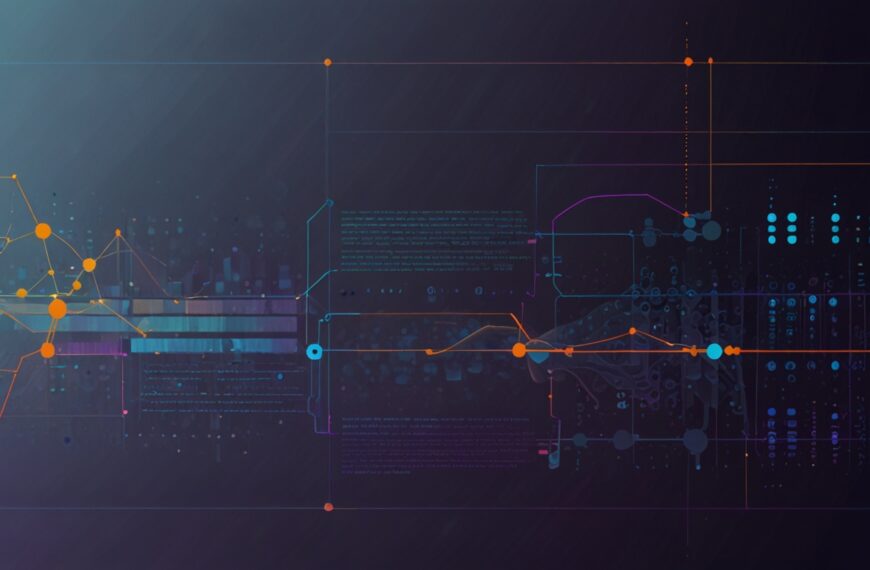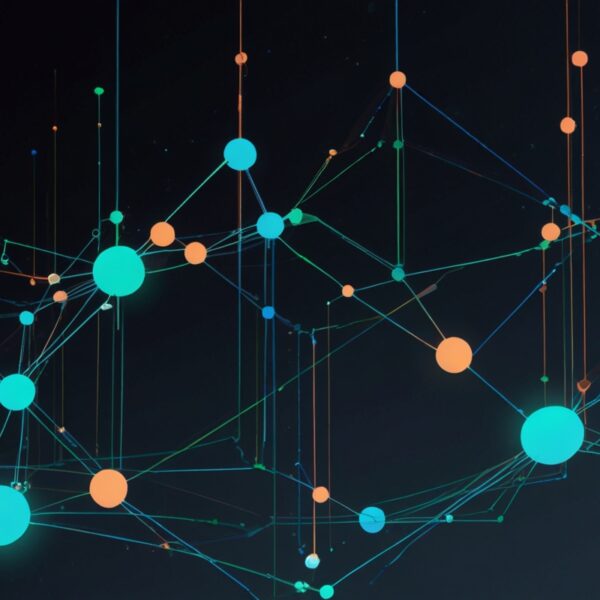Let’s Talk About Cognitive Load and Why It Matters in Design
Okay, imagine you’re juggling a dozen tabs on your browser, a half-finished email, and a chat with a colleague—all while trying to find that one elusive file. Your brain’s doing somersaults, right? That mental juggling act has a name in design circles: cognitive load. Simply put, it’s how much your brain has to work to process information at any given time. And if you’ve ever felt overwhelmed by a cluttered interface, that’s cognitive load gnawing at your patience.
Now, here’s the thing: most interfaces treat everyone like they have infinite brainpower. Spoiler alert—they don’t. People get tired, distracted, or just plain overwhelmed, especially when the tasks are complex or the stakes are high. That’s why designing adaptive interfaces that respond to user cognitive load isn’t just a fancy trend—it’s a necessity. It’s about creating digital spaces that don’t just look pretty but actually get out of your way when your brain needs a breather.
What Does It Mean to Design Adaptive Interfaces?
Think of adaptive interfaces like a good barista who knows when you need a double shot of espresso and when you’re better off with a calming chamomile. These interfaces sense your mental state—or at least approximate it—and adjust accordingly. Maybe that means simplifying menus, hiding non-essential info, or even tweaking colors and layouts to reduce distraction.
But how do you build something that’s this smart? It starts with understanding cognitive load’s three flavors: intrinsic, extraneous, and germane. Nielsen Norman Group breaks this down nicely:
- Intrinsic load is the complexity inherent in the task itself.
- Extraneous load comes from how the information is presented.
- Germane load is the mental effort to create new schemas or understanding.
Adaptive design aims to keep the extraneous load low so the user’s brain can focus on what really matters.
Real-World Example: The Dashboard That Knows When to Chill
Picture a project management tool—let’s call it TaskFlow (not real, but bear with me). When you first log in, you might be bright-eyed and bushy-tailed, ready to dive into the week’s chaos. TaskFlow shows you all your tasks, deadlines, messages, and progress bars. But halfway through the afternoon, your cognitive load spikes—you’ve got meetings, emails piling up, and that looming presentation.
What if TaskFlow sensed this? Maybe it notices you’re clicking frantically or spending more time on one project than usual. So it gently fades out less critical notifications, collapses sidebars, or switches to a focus mode that only shows urgent tasks. Suddenly, the interface feels less like a noisy office and more like a quiet nook where you can get your head down.
I first came across a similar idea while working on a healthcare app. Nurses juggle so much—patient info, alerts, charts—that every extra beep or blinking icon risks overload. By giving users the option to toggle a “focus mode” or the system automatically prioritizing alerts based on urgency, the interface became a lifesaver—literally. It’s this kind of real-world thinking that turns good design into unforgettable experiences.
How to Start Designing for Cognitive Load (Without Going Crazy)
Honestly, it can feel overwhelming to think about adapting interfaces on the fly. But there are practical ways to begin.
- Know your user’s context. When are they likely to be overwhelmed? During onboarding? Crunch time? Map these moments and prioritize adaptive elements there.
- Use progressive disclosure. Don’t throw everything at users at once. Reveal info as needed. It’s like telling a story—don’t spoil the ending in chapter one.
- Simplify visual hierarchy. Clear typography, whitespace, and color cues help users scan and process info faster.
- Implement real-time feedback loops. Tools like eye-tracking or behavior analytics can hint when users struggle. Not everyone has access to this, but even simple metrics like time spent on tasks or error frequency can guide adjustments.
- Offer personalization options. Sometimes the best adaptive interface is one the user controls. Let them customize dashboards, notifications, or modes.
Tools and Techniques That Can Help
For those of us knee-deep in UX/UI, some tools make this easier:
- Hotjar or FullStory for behavioral analytics—spot where users hesitate or backtrack.
- Optimizely for A/B testing adaptive layouts.
- Material Design guidelines offer solid grounding on accessibility, which ties closely to cognitive load.
And, of course, good old user interviews and usability testing remain irreplaceable. Sometimes, just watching someone fumble through your design is the best data you’ll get.
Don’t Forget: It’s a Balancing Act
Here’s the catch—adaptive doesn’t mean complicated. You want to reduce cognitive load, not add new layers of confusion with unpredictable UI shifts. Remember that time you opened an app and suddenly things moved around on you? Yeah, that’s what we want to avoid.
Consistency is your friend. Adaptivity should feel like a gentle hand guiding users, not a wild rollercoaster. Think of it like lighting in a room—dim the lights when it’s late, brighten them when you need focus, but don’t keep flickering the switch every minute.
Wrapping It Up (But Not Really)
Designing adaptive interfaces that respond to user cognitive load is a bit like being a thoughtful host. You’re watching your guest, sensing when they’re overwhelmed or relaxed, and adjusting the vibe accordingly. It’s not about flashy gimmicks—it’s empathy in action.
Next time you’re sketching wireframes or tweaking layouts, ask yourself: “How does this help, or maybe hurt, my user’s mental bandwidth?” That’s the question that keeps me honest.
So… what’s your next move? Give adaptive design a shot in your next project. Watch closely, listen closely, and tweak with care. The payoff? Interfaces that don’t just work but feel like they’re actually paying attention.