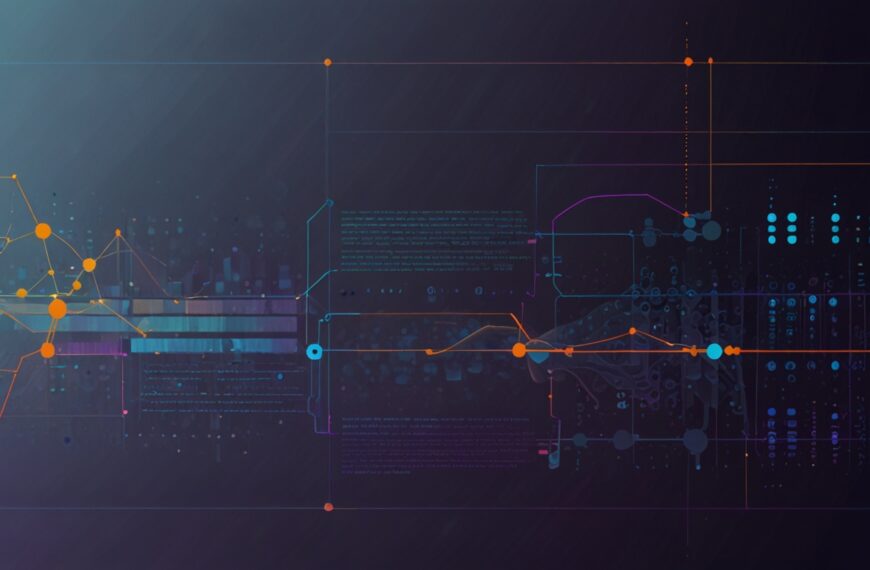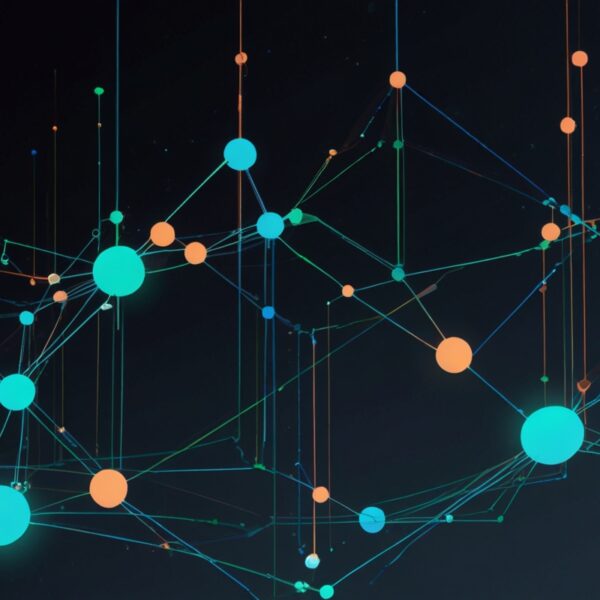Why WebXR and AI Are a Game-Changer for Virtual Showrooms
Alright, imagine this: you’re browsing a showroom, but not the usual cramped retail space or confining webpage. Instead, you’re stepping into a virtual space that feels as tangible as your living room—products you can inspect from every angle, room to roam, and an AI assistant that actually gets what you’re looking for. Sounds like sci-fi? It’s not. This is the magic of combining WebXR and AI, and it’s reshaping how brands showcase products online.
From my own experiments and teaching gigs, I’ve learned that the secret sauce isn’t just tech wizardry. It’s about crafting an experience that’s immersive without being overwhelming, useful without feeling robotic. WebXR opens the door to virtual and augmented reality right in your browser—no clunky apps or downloads needed. Meanwhile, AI personalizes and powers interactions behind the scenes, making the showroom feel less like a static catalog and more like a savvy shopping buddy.
But enough theory. Let’s roll up our sleeves and dig into how you can build your own immersive virtual showroom using these tools. Trust me, once you get the hang of it, it’s pretty addictive.
Getting Started with WebXR: The Virtual Reality Playground in Your Browser
First things first: WebXR. If you haven’t played around with it yet, it’s basically the web’s answer to VR and AR. Instead of downloading a heavyweight app, your users just load a webpage and—boom—they’re in a 3D environment. The browser becomes the gateway.
Here’s the kicker: WebXR supports both VR headsets and regular desktop/mobile views. So, whether someone’s rocking an Oculus Quest or just scrolling on their phone, your showroom adapts. That’s gold for accessibility.
In practice, you’ll want to start with a framework like A-Frame or Three.js. They handle the heavy lifting of 3D rendering and WebXR integration so you can focus on the experience itself.
Pro tip: When I built my first WebXR showroom prototype, I got obsessed with lighting and spatial audio. Those subtle touches make a world of difference in making the space feel alive. Don’t skip them.
Integrating AI: Your Virtual Showroom’s Brain and Guide
Okay, now imagine you’ve got this slick 3D space—but what if your visitors don’t know exactly what they want, or need some help navigating? Enter AI.
AI can personalize product recommendations, answer user questions through chatbots, or even generate dynamic content on the fly. For example, you might integrate a natural language interface powered by GPT APIs that lets users ask, “Show me eco-friendly options under $500” and immediately see tailored products pop up around them.
On my last project, I hooked up an AI recommendation engine that analyzed user interactions in real time—what they clicked on, how long they lingered—and adjusted the showroom layout accordingly. The effect? Users spent significantly more time exploring, and conversion rates ticked up nicely.
Don’t worry if AI scares you—I wasn’t a data scientist either. Plenty of managed APIs and services (like OpenAI or Google’s AI tools) make integration straightforward. The trick is starting small—maybe just a chatbot or simple recommendation engine—and iterating from there.
Step-by-Step: Building Your First Immersive Virtual Showroom
Alright, let’s get our hands dirty. Here’s how you can start piecing together your showroom:
- Step 1: Define Your Goals and Audience
Before jumping into code, sketch out what you want your showroom to achieve. Are you selling furniture? Fashion? Or maybe showcasing a car line? Different products need different spatial arrangements and interaction designs. - Step 2: Set Up Your WebXR Environment
Choose a framework like A-Frame. Start with a basic scene, add a floor and walls, and load your 3D models. Use GLTF format for models—it’s web-friendly and supports animations. - Step 3: Add Basic Interactions
Make your products selectable. Users should be able to click or gaze at items to learn more. Use event listeners in A-Frame to trigger info panels or animations. - Step 4: Integrate AI Features
Start simple. Embed a chatbot using a service like Dialogflow or connect to OpenAI’s GPT API for natural language queries. Use the AI to answer product questions or suggest items based on user input. - Step 5: Optimize for Performance and Accessibility
Virtual environments can be heavy on resources. Compress your 3D assets, lazy-load content, and test across devices. Also, add captions or alternative navigation to keep things inclusive. - Step 6: Test with Real Users
There’s no substitute for watching someone stumble or get excited in your space. Gather feedback, watch how they move, and tweak accordingly.
Here’s a tiny snippet illustrating how you might set up a simple A-Frame scene with a product model and an interaction:
<a-scene> <a-assets> <a-asset-item id="chairModel" src="chair.gltf"></a-asset-item> </a-assets> <a-entity gltf-model="#chairModel" position="0 0 -3" event-set__enter="scale: 1.2 1.2 1.2" event-set__leave="scale: 1 1 1" class="clickable"></a-entity> <a-camera></a-camera></a-scene>That little bit of code loads a chair model and makes it scale up when you hover or gaze over it. Simple, but effective for engagement.
Lessons Learned (The Hard Way)
Building virtual showrooms isn’t just about tech. It’s about people. Early on, I made the rookie mistake of cramming too many products into one scene. The result? A cluttered mess that made users feel overwhelmed rather than curious. Lesson? Less is more. Space and pacing matter.
Also, don’t underestimate the power of storytelling. AI can help here by guiding users through a curated experience instead of dumping a list of products. Think of it like a trusted friend showing you their favorite picks, not a robot reading from a catalog.
And yes, watch your load times. I once had a client’s showroom take 30 seconds to load on mobile. You can almost hear users dropping off mid-spin. Optimize those assets, trim the fat, and consider progressive loading.
Where to Go From Here: Expanding Your Virtual Showroom’s Horizons
Once you’ve got the basics down, the sky’s the limit. Integrate AR to let users place products in their actual rooms. Add multi-user features so friends can shop together virtually. Or use AI to generate personalized showrooms dynamically, adapting in real time to user preferences.
One of my favorite ideas? Using AI to simulate customer service reps who can pick up on subtle cues in user behavior—like hesitation or repeated product views—and offer tailored assistance before the user even asks.
Honestly, it’s a playground for creativity and tech savvy. And with WebXR and AI maturing fast, the tools are getting more accessible daily.
Final Thoughts
So, why bother building an immersive virtual showroom? Because it’s not just about showing products—it’s about creating an experience that sticks, that feels personal, and that breaks the boundaries of traditional online shopping. I’ve stumbled through the setup, wrestled with performance issues, and learned to tame AI’s quirks, but the payoff has been worth every headache.
Give it a shot. Start with a simple model, add a dash of AI magic, and watch how your users interact differently. Who knows? You might just be the next pioneer in this space.
So… what’s your next move?