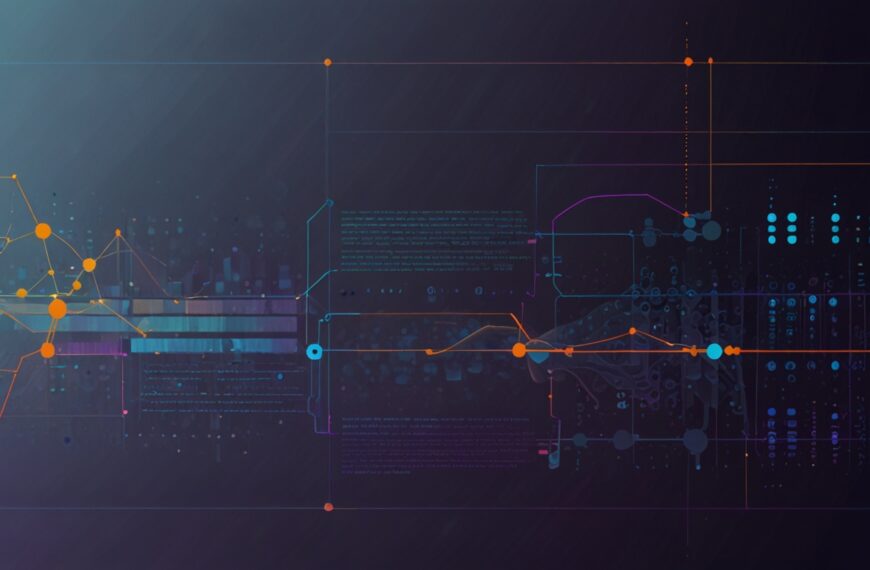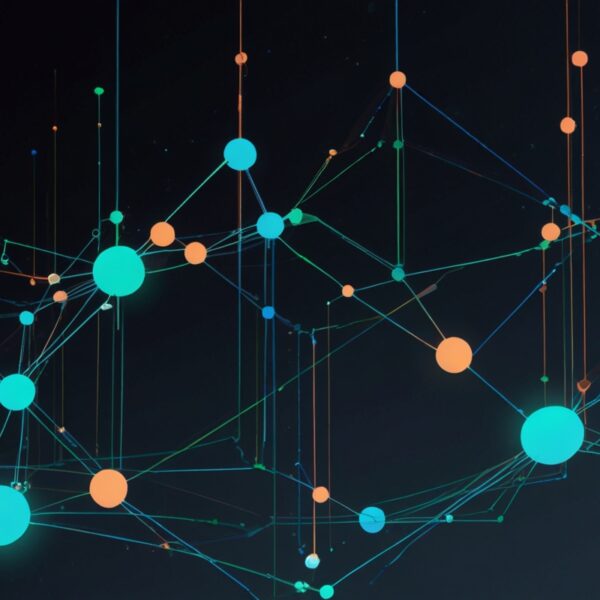Why Interactivity Really Matters (Beyond the Buzzword)
Look, we all know JavaScript is the engine behind the scenes of modern web magic. But interactivity? That’s the real deal. It’s what breathes life into the static, turning a bland page into a playground. I remember my early days, hammering out event listeners left and right, thinking more was better. Spoiler: it wasn’t.
Interactivity isn’t about piling on flashy effects or fancy animations just for the sake of it. It’s about creating meaningful connections—making users feel like the site is responding to them, anticipating their needs, or even surprising them in a good way. When done right, it’s almost like a conversation between the user and the interface.
And yeah, it’s tricky. Too much, and you overwhelm; too little, and users get bored or confused. Finding that sweet spot takes practice, patience, and a dash of creativity.
Tip 1: Start Small, Think Modular
When I’m starting a new interactive feature, my first rule is: keep it modular. Instead of sprinkling event listeners all over the place, wrap them up in neat little components or functions. It’s like cooking — you want your ingredients prepped and organized before you toss them in the pan.
For example, rather than attaching click handlers directly on dozens of buttons scattered through the DOM, I prefer event delegation. Not just because it’s cleaner, but because it scales better and keeps your app snappy.
<!-- Instead of this: -->
document.querySelectorAll('.btn').forEach(btn => {
btn.addEventListener('click', () => {
console.log('Button clicked');
});
});
// Try this:
document.body.addEventListener('click', event => {
if(event.target.matches('.btn')) {
console.log('Button clicked via delegation');
}
});
It’s a small change, but trust me, it saves headaches down the line.
Tip 2: Use Animation to Guide, Not Distract
Animations are like seasoning — a pinch can elevate a dish, but dump the whole shaker and you’re in trouble. I’ve seen projects where every interaction triggers elaborate animations, and honestly, it just feels like noise. Instead, think of animation as a guidepost.
Say you have a dropdown menu. A smooth slide-down or fade-in gently tells users what just happened. It’s subtle, but it adds context and delight. CSS transitions are your best friend here — no need to pull in heavyweight libraries for something simple.
.dropdown {
transition: opacity 0.3s ease, transform 0.3s ease;
opacity: 0;
transform: translateY(-10px);
}
.dropdown.open {
opacity: 1;
transform: translateY(0);
}
Bonus: these animations are GPU-friendly and keep performance smooth.
Tip 3: Accessibility Isn’t Optional — It’s Essential
Full disclosure: early on, accessibility felt like a chore. But after a few real conversations with users who rely on screen readers or keyboard navigation, it became crystal clear how much it matters. Plus, making your interactive features accessible often means better code, period.
Take focus management, for example. When you open a modal or a dropdown, the keyboard focus should move inside, and users should be able to close it with Escape. Simple, right? But without that, keyboard users are stuck.
const modal = document.querySelector('.modal');
const openBtn = document.querySelector('.open-modal');
const closeBtn = modal.querySelector('.close');
openBtn.addEventListener('click', () => {
modal.classList.add('open');
closeBtn.focus();
});
closeBtn.addEventListener('click', () => {
modal.classList.remove('open');
openBtn.focus();
});
modal.addEventListener('keydown', e => {
if (e.key === 'Escape') {
modal.classList.remove('open');
openBtn.focus();
}
});
And ARIA roles? They’re your friends, not just buzzwords. Adding aria-expanded, aria-controls, and the like helps assistive tech know what’s going on. It’s not glamorous, but it’s crucial.
Tip 4: Debounce and Throttle Your Event Handlers
Ever noticed how some pages get laggy when you scroll or resize? A lot of times, it’s because event handlers fire like crazy, hammering the browser. Enter debounce and throttle — two patterns that saved my sanity more than once.
Debounce waits for a pause in activity before firing your function. Throttle limits how often your function can run during continuous events. I use debounce for search input fields (so I’m not calling the API every keystroke) and throttle for scroll or resize events.
function debounce(func, wait) {
let timeout;
return function(...args) {
clearTimeout(timeout);
timeout = setTimeout(() => func.apply(this, args), wait);
};
}
function throttle(func, limit) {
let lastFunc;
let lastRan;
return function(...args) {
if (!lastRan) {
func.apply(this, args);
lastRan = Date.now();
} else {
clearTimeout(lastFunc);
lastFunc = setTimeout(() => {
if ((Date.now() - lastRan) >= limit) {
func.apply(this, args);
lastRan = Date.now();
}
}, limit - (Date.now() - lastRan));
}
};
}
I won’t lie — at first, the concepts felt a bit abstract. But once you see the smoothness they bring, there’s no going back.
Tip 5: Embrace Progressive Enhancement
This one’s close to my heart. Progressive enhancement means your site works for everyone, regardless of their browser quirks or JavaScript being disabled. It’s a bit old school, but the principle keeps your interactive features grounded.
For instance, if your interactive tabs rely purely on JS, users without it get stuck. But if you structure your HTML semantically with standard links or buttons, enhanced by JS for smoothness, you cover your bases.
One time, I rolled out a feature that broke on IE11 — which, yes, is ancient but still alive in some corporate corners. Because I started with solid markup and layered JS on top, the experience degraded gracefully. Clients loved it, and I slept better at night.
Tip 6: Tools That Make Life Easier
There’s no shame in leveraging tools. I’m a big fan of libraries like Anime.js for animations when CSS alone doesn’t cut it. For accessibility testing, WAVE and axe are indispensable.
And let’s not forget browser dev tools — don’t just use them to debug errors. Use the performance tab, the accessibility tree, and network throttling to see how your interactivity behaves under different conditions.
Walking Through a Real-World Example: Interactive Product Card
Let me paint a picture. Imagine you’re building a product card for an e-commerce site. It needs to show basic info, but when users hover or tap, it reveals more details and quick actions like ‘Add to Cart’. Sounds simple, right? But there’s a lot at play.
I started with semantic HTML: a <button> to toggle details, proper headings, and alt text for images. Then I layered on JS for the toggle, using event delegation so it works even if cards are dynamically loaded.
Here’s a snippet:
document.querySelector('.products').addEventListener('click', event => {
if(event.target.matches('.toggle-details')) {
const card = event.target.closest('.product-card');
card.classList.toggle('details-open');
const expanded = card.classList.contains('details-open');
event.target.setAttribute('aria-expanded', expanded);
}
});
Animations used a simple CSS fade and slide, nothing too flashy. Keyboard users could tab to the toggle button and open/close details with Enter or Space. Focus styles were clear and visible.
Result? A feature that felt smooth, intuitive, and worked across devices. Plus, because I tested with a screen reader, I caught some quirks early.
Wrapping Up (But Not Really)
Interactivity in JavaScript isn’t just about writing code. It’s about empathy—understanding how users think, click, and sometimes get frustrated. It’s a dance between performance, accessibility, and creativity.
So next time you’re about to slap on another event listener or sprinkle in that animation, pause. Ask yourself: is this making the experience better? Or just noisier?
Keep experimenting, stay curious, and don’t be afraid to break things (in a safe environment, of course). After all, that’s how we learn.
So… what’s your next move? Give some of these tips a whirl and see how your users respond.