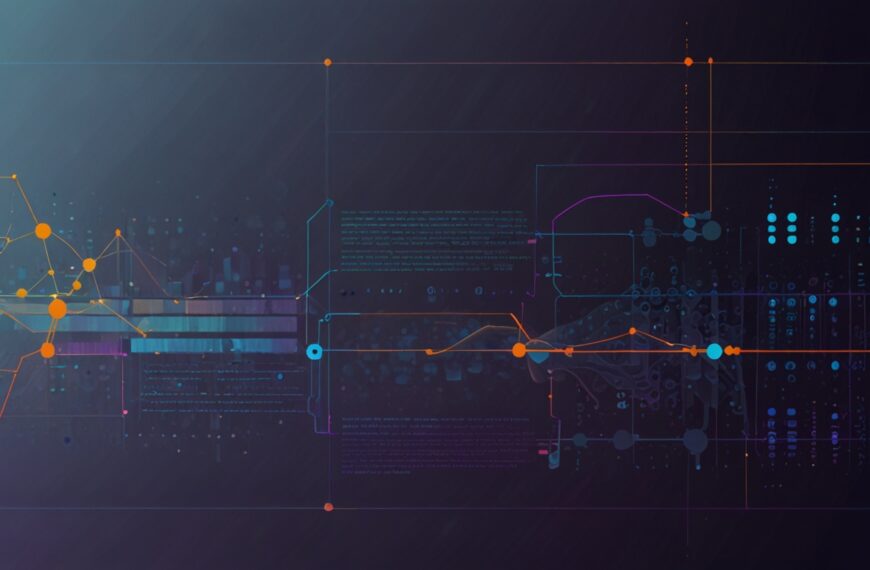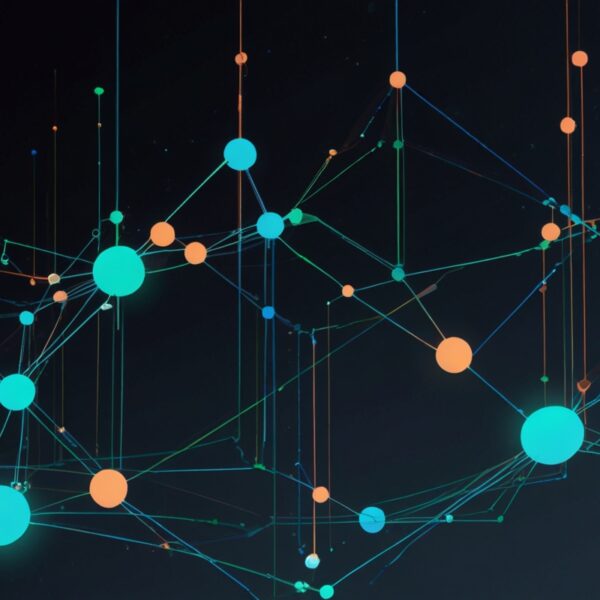Why Event Handling Is Your First Step to Interactive JavaScript
Alright, picture this: you’re fresh into JavaScript, and suddenly you want your webpage to do more than just sit there like a statue. You want buttons to react, forms to submit without page reloads, or heck, even a sneaky hover effect. This is where event handling steps in—it’s the magic behind every interactive experience on the web.
When I first started, event handling felt like juggling invisible balls. You hear about addEventListener, bubbling, capturing, and delegation, but it’s easy to get tangled up. So, let me share some of the tips and tricks I wish someone told me on day one—those little nuggets that make this whole thing click.
Start Simple: The Basics of Event Listeners
At its core, an event listener is just a function waiting patiently for something to happen—like a click or keystroke. The syntax might look like:
element.addEventListener('click', function(event) {
console.log('Clicked!');
});Nothing fancy here, right? But what trips most beginners (myself included) is understanding the event object. It’s a treasure chest of info about what just happened—the target element, mouse position, keyboard key pressed, and more.
Pro tip: always check the event.target when handling clicks. It’s your direct line to the exact element that triggered the event, which becomes a lifesaver when dealing with nested elements.
Event Delegation: Your Secret Weapon
Here’s a little story: I once built a dynamic list where users could add and remove items. Initially, I attached listeners to every single button. It worked fine until the list exploded to hundreds of items—and then the page slowed down to a crawl.
Enter event delegation. Instead of binding listeners to each child node, you attach one listener to a parent element. When an event bubbles up, you check if the target matches what you want—and voilà, performance saved. Like this:
parentElement.addEventListener('click', function(event) {
if(event.target && event.target.matches('button.delete')) {
// Handle delete
}
});This pattern not only keeps your app snappy but also elegantly handles dynamically added elements without extra wiring.
Understanding Event Propagation: Bubbling vs Capturing
Okay, this one sounds like a party trick but it’s essential. Events in the DOM don’t just trigger on one element; they propagate through ancestors. By default, they bubble up—from the deepest target element up through its parents.
Why care? Because sometimes you want your listener to catch the event on the way down (capturing) or on the way up (bubbling). The third parameter of addEventListener controls this:
element.addEventListener('click', handler, true); // capturing
// vs
element.addEventListener('click', handler, false); // bubbling (default)In practice, bubbling is more common, but knowing you can flip the switch helps when you want to intercept events earlier.
Stop Propagation and Prevent Defaults—Handle with Care
Ever tried clicking a link only to find nothing happens? That’s usually event.preventDefault() or event.stopPropagation() playing gatekeeper.
Stopping propagation can be useful when you don’t want parent elements to react to a child’s event. Preventing default behavior stops the browser’s native action—like following a link or submitting a form.
But here’s my advice: don’t overuse these. I’ve seen projects where everything is preventDefault()’d left and right, and it turns into spaghetti logic. Use them deliberately, like a scalpel, not a hammer.
Keyboard Events: Don’t Forget About Accessibility
Mouse events are sexy and flashy, but keyboard events are the unsung heroes of accessibility. If you want your site to be usable for everyone, handling keyboard interactions is a must.
Listen for keydown or keyup events and watch out for key codes:
element.addEventListener('keydown', function(event) {
if(event.key === 'Enter') {
// Trigger action
}
});One quick heads-up: the old keyCode is deprecated—stick with key or code for modern compatibility.
Real-World Example: Building a Click Counter
Let me walk you through a little project I cooked up over coffee—building a click counter that increments every time you tap a button.
First, the HTML:
<button id="clickMe">Click me!</button>
<span id="count">0</span>Now the JavaScript:
const button = document.getElementById('clickMe');
const countDisplay = document.getElementById('count');
let count = 0;
button.addEventListener('click', () => {
count++;
countDisplay.textContent = count;
});Simple, right? But here’s a tip: what if you want to reset the count when you double-click? Instead of adding another listener on the button, use event delegation on the button’s parent (or document) to keep things tidy. Plus, you can check the event.detail property to differentiate single vs double clicks.
Tools and Debugging: Your Best Friends
When things go sideways (and they will), the browser console and debugger are your allies. I can’t stress enough how many hours I’ve saved by stepping through event listeners with breakpoints.
Also, Chrome DevTools has an “Event Listeners” pane that shows all attached listeners on an element—super handy when you’re chasing down mysterious behavior.
If you use frameworks like React or Vue, remember these concepts still apply under the hood, even if the syntax looks different.
Wrapping It Up: Keep Experimenting
Event handling in JavaScript is like learning to dance with your UI—it takes practice, a few stumbles, and some flair. Don’t be afraid to break things; that’s how you learn what works and what trips you up.
And hey, if you’re stuck, try building tiny interactive widgets—like a to-do list or a color picker—and focus on mastering events there.
So… what’s your next move? Ready to put some event listeners on your page and see what magic you can make happen?