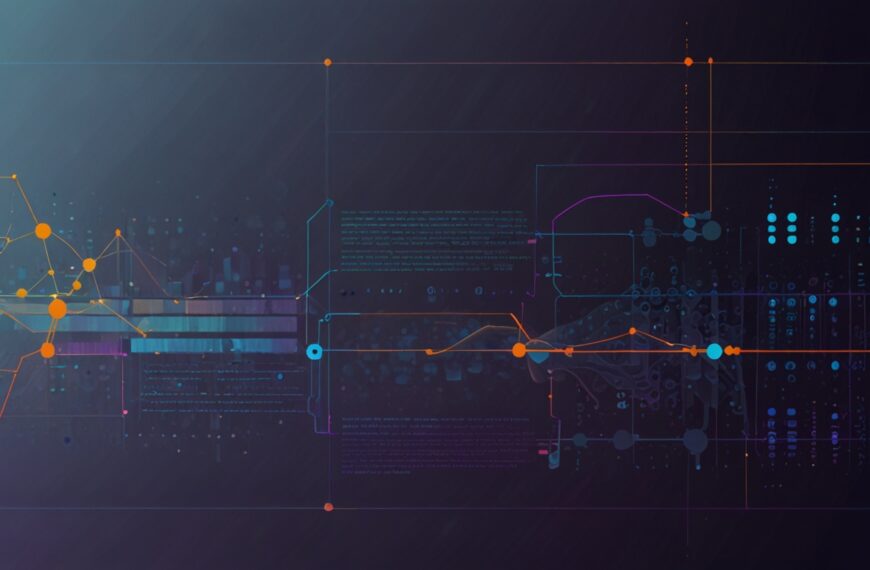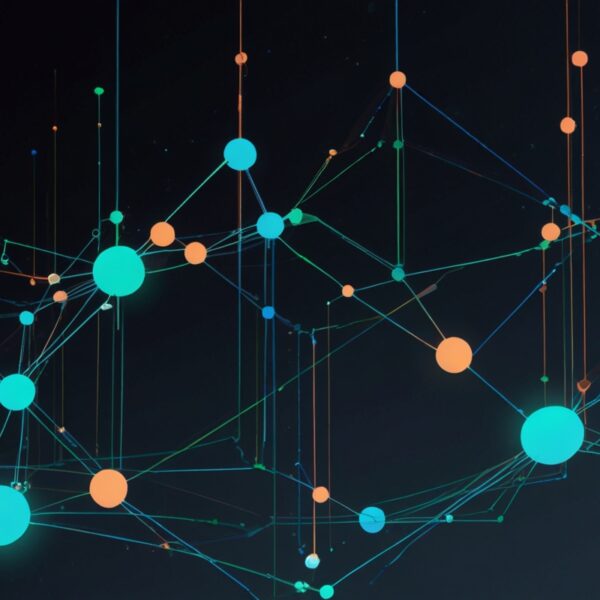Why Custom Animations Matter (and Why You Should Care)
Alright, picture this: you’re scrolling through a website, and suddenly a button gently pulses, a card slides in, or a loader spins with style. These little touches? They’re what turn a plain old page into an experience that feels alive. But here’s the thing — sometimes CSS just can’t cut it. You want more control, more personality, more… jazz. That’s where custom animations with JavaScript step in.
I’ve been down this road many times. Early on, I leaned heavily on CSS transitions and keyframes, but ran into walls when I needed precise timing, interactive sequences, or animations that respond dynamically to user input. So I dug into JavaScript’s animation capabilities, and honestly? It changed the game.
So if you’re itching to make animations that don’t just run on autopilot but actually feel like they’re part of your site’s personality, stick around. I’ll walk you through how to get your hands dirty, make something that sings, and avoid the usual pitfalls.
Understanding the Basics: Why JavaScript for Animations?
First up — why bother with JavaScript animations at all? CSS animations are fantastic for many things: simple fades, bounces, or shifts. But if you want to build something interactive, say a drag-and-drop interface with smooth feedback, or a game-like animation where elements react in real time, JS is your best pal.
JavaScript animations let you:
- Control timing with precision. Unlike CSS where you set durations and delays upfront, JS allows dynamic adjustments on the fly.
- Respond to user input. Want an animation to speed up if a user clicks or hold? JS handles that elegantly.
- Chain complex sequences. You can trigger animations one after another or coordinate multiple elements fluidly.
- Use physics or easing functions. Think springs, bounces, or custom curves that feel natural.
Of course, this extra power comes with more responsibility — you need to manage performance and timing carefully. But once you get the hang of it, it’s like having an artist’s palette instead of just a crayon.
Getting Started: The Core APIs You Need to Know
Let’s jump into the tools. The two main approaches I lean on for custom JavaScript animations are:
- requestAnimationFrame (rAF): The bread and butter of smooth animations. It syncs your animation updates with the browser’s repaint cycle — meaning less jank and smoother motion. It’s perfect for frame-by-frame animation control.
- Web Animations API (WAAPI): A powerful, modern API for controlling CSS animations and transitions through JS. It’s like a hybrid — you get the simplicity of CSS animations but with JS control.
Here’s a quick peek at what using requestAnimationFrame looks like:
let start = null;
const element = document.querySelector('.box');
function step(timestamp) {
if (!start) start = timestamp;
const progress = timestamp - start;
element.style.transform = `translateX(${Math.min(progress / 10, 200)}px)`;
if (progress < 2000) {
window.requestAnimationFrame(step);
}
}
window.requestAnimationFrame(step);In this snippet, we move a box 200 pixels to the right over 2 seconds. Notice how we calculate progress based on the timestamp, giving us precise control over motion.
Simple, right? But powerful.
Building a Real Example: A Bouncing Ball
Let me walk you through a quick example that I’ve come back to a million times — a bouncing ball animation. The goal? Make a circle drop, bounce, and settle, all controlled by JS.
Why this example? Because it hits on some key concepts:
- Timing and easing
- Physics approximations
- Visual feedback
Here’s the code:
const ball = document.querySelector('.ball');
const gravity = 0.5;
let velocity = 0;
let position = 0;
const ground = 300;
function animate() {
velocity += gravity;
position += velocity;
if (position >= ground) {
position = ground;
velocity *= -0.7; // bounce back with damping
}
ball.style.transform = `translateY(${position}px)`;
if (Math.abs(velocity) > 0.1 || position < ground) {
requestAnimationFrame(animate);
}
}
animate();This snippet simulates gravity by increasing velocity every frame, then applies it to the position. When the ball hits the ground, it bounces back with less energy (multiplying velocity by -0.7).
Try it yourself. Tweak the gravity or damping factor and see how the bounce changes. This is the real joy of JS animations — you can model real-world behavior or invent your own rules.
Tips and Tricks from the Trenches
Now, a few things I wish I knew before I started animating in JS:
- Always use
requestAnimationFramefor smoothness. setInterval or setTimeout feels tempting but leads to stuttery animation or high CPU usage. - Keep animations lightweight. Avoid animating expensive properties like
widthorheight. Stick to transforms and opacity for the best performance. - Debounce or throttle user input. If your animation reacts to mouse moves or scrolls, control the frequency to avoid overload.
- Test on multiple devices. What looks buttery smooth on your laptop might lag on older phones.
- Consider libraries. Sometimes, you don’t need to reinvent the wheel. Libraries like GSAP or Anime.js offer rock-solid animation engines.
That said, understanding the fundamentals first is crucial. Otherwise, you’re just plugging in magic without really knowing what’s happening under the hood.
When to Use the Web Animations API
WAAPI has matured nicely over the past few years. It lets you create, control, and synchronize CSS keyframe animations via JS with a clean syntax.
Here’s a quick snippet animating an element’s opacity and translation:
const element = document.querySelector('.box');
const animation = element.animate([
{ transform: 'translateX(0)', opacity: 1 },
{ transform: 'translateX(100px)', opacity: 0.5 }
], {
duration: 1000,
iterations: Infinity,
direction: 'alternate'
});
// Pause after 5 seconds
setTimeout(() => animation.pause(), 5000);This API gives you methods like play(), pause(), reverse(), and lets you listen for events — making your animations highly interactive.
Worth exploring, especially if you want the best of both worlds: CSS simplicity and JS control.
Real Talk: Performance and Accessibility
Before you get carried away with dazzling effects, remember that performance and accessibility are king. Animations can be delightful or downright annoying if overdone.
Performance-wise, monitor your frame rates (60fps is the sweet spot). Chrome DevTools’ Performance tab is your friend here. If you find paint or layout thrashing, rethink your animation strategy.
Accessibility? Ask yourself if your animations could cause motion sickness or distract users. Respect prefers-reduced-motion media query — it’s a simple way to tone down or disable animations for sensitive users.
Here’s a neat trick to respect that preference:
if (window.matchMedia('(prefers-reduced-motion: reduce)').matches) {
// Skip or simplify animations
} else {
// Run full animations
}Being a responsible dev means your animations enhance UX without becoming a hurdle.
Wrapping Up: Your Animation Journey Starts Now
So, that’s the gist of crafting custom animations with JavaScript — a mix of timing, control, and a sprinkle of physics. When you master this, your interfaces don’t just function; they come alive, invite interaction, and tell stories.
Honestly, it’s one of those skills that pays off in spades. You’ll find yourself looking at boring UI elements and thinking, “What if this could bounce? Or fade? Or respond like a living thing?”
Go ahead, experiment with requestAnimationFrame, play around with WAAPI, or even dip your toes into libraries like GSAP. And hey, if you hit a snag, remember — every glitch is just a lesson wrapped in disguise.
So… what’s your next move? Dive in and see where your creativity takes you. And if you come up with something cool, I’d love to hear about it.