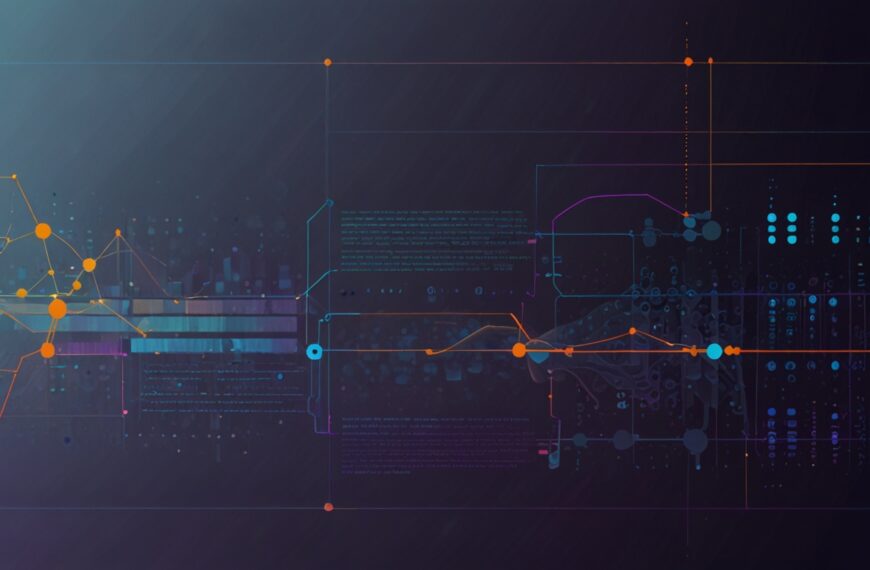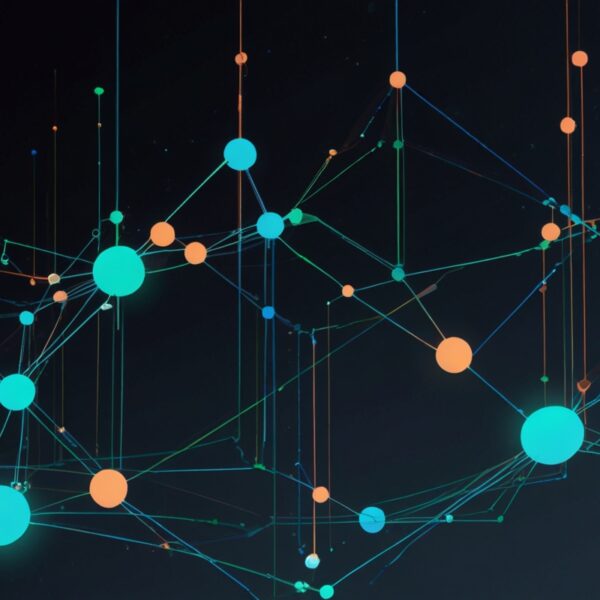Why Smooth Animations Matter (More Than You Think)
Alright, so you’re sitting there, scrolling through a site, and bam—an animation catches your eye. It’s not flashy or over the top, just a nice little bounce or fade that feels… right. You barely notice it’s there, but somehow, it makes everything feel more alive, more polished. That’s the magic of smooth animations. They’re the secret sauce that transforms a clunky user experience into something that just flows.
But here’s the kicker: crafting those smooth animations isn’t just about slapping on a few CSS transitions or tossing in some JavaScript timers. It’s a bit of an art, a bit of a science, and a whole lot of patience. I’ve been down this road more times than I can count, and trust me—getting it right means understanding what’s happening under the hood.
CSS Transitions and Animations: The Baseline
Let’s start with the basics. CSS gives us transition and @keyframes animations. They’re generally your go-to for smooth, hardware-accelerated effects. The browser can optimize these pretty well, especially when you stick to animating transform and opacity properties.
Quick tip: Avoid animating width, height, top, or left if you want silky smoothness. Those trigger layout recalculations and paint operations that can introduce jank. Instead, lean on transform: translate(), scale(), rotate() and opacity. They’re GPU-friendly and keep your frames tight.
/* Smooth fade and slide in using transform and opacity */
.element {
transition: transform 0.3s ease-out, opacity 0.3s ease-out;
opacity: 0;
transform: translateY(20px);
}
.element.visible {
opacity: 1;
transform: translateY(0);
}
Simple. Effective. But what if you want more control? Or need to coordinate complex sequences?
JavaScript: When You Need To Step In
Here’s the deal: CSS animations are powerful, but sometimes you need that extra nudge. Say you want to trigger animations based on user interaction, scroll position, or complex state changes. JavaScript is your friend here.
But beware—the moment you start juggling setTimeout or requestAnimationFrame calls carelessly, you can introduce lag or stutter. The trick is to keep your JS animation logic as lean as possible and let CSS handle the heavy lifting.
One pattern I swear by is toggling CSS classes via JS. Your JavaScript just decides when an animation starts or ends; the CSS handles the actual transition. This keeps your code clean and performant.
const element = document.querySelector('.element');
element.classList.add('visible');
// Later...
element.classList.remove('visible');
Easy to maintain, easy to debug. I’ve found this approach stops me from over-engineering animations and wasting precious CPU cycles.
Going Deeper with requestAnimationFrame
Okay, sometimes you want to do more intricate animations—think dragging cards, interactive charts, or games. That’s when you dive into requestAnimationFrame. It’s a way to hook your animation updates to the browser’s repaint cycle, giving you smoother timing and better performance.
Here’s a quick snippet of a simple animated box moving across the screen:
const box = document.querySelector('.box');
let start = null;
function step(timestamp) {
if (!start) start = timestamp;
const progress = timestamp - start;
box.style.transform = `translateX(${Math.min(progress / 5, 200)}px)`;
if (progress < 1000) {
requestAnimationFrame(step);
}
}
requestAnimationFrame(step);
This keeps your animation in sync with the browser’s refresh rate, which is usually 60 frames per second. It’s smoother than setTimeout or setInterval, which can cause frame drops and jank, especially under heavy load.
Practical Example: A Button That Feels Alive
Let me walk you through a quick real-world example. Imagine you have a button that, when clicked, expands with a bounce effect and then fades out gently.
Here’s the CSS part:
.btn {
background: #6200ea;
color: white;
padding: 12px 24px;
border: none;
border-radius: 6px;
cursor: pointer;
transition: transform 0.4s cubic-bezier(0.68, -0.55, 0.265, 1.55), opacity 0.3s ease;
}
.btn.active {
transform: scale(1.2);
opacity: 0;
}
And the JS:
const btn = document.querySelector('.btn');
btn.addEventListener('click', () => {
btn.classList.add('active');
setTimeout(() => btn.classList.remove('active'), 700); // Reset after animation
});
It’s deceptively simple but feels alive. The cubic-bezier curve adds a nice bounce, and fading out signals completion. You get that satisfying tactile feedback without overcomplicating things.
Ever tried this with pure CSS? Sure, but adding a tiny bit of JS to toggle classes gives you flexibility, especially if your button’s state is dynamic or tied to other logic.
Tools and Libraries Worth Your Time
Look, I get it. Sometimes, you just want to skip the fiddly bits and use something that works out of the box. Libraries like GSAP and Anime.js offer incredible control and performance. They handle timing, easing, sequencing, and even complex SVG animations.
But a word of caution: these tools are powerful but can add weight and complexity. I always recommend mastering the basics first—understand what CSS and vanilla JS animations do before you reach for the big guns.
Common Pitfalls (And How I Learned The Hard Way)
When I first started, I’d throw in as many animations as I could think of, thinking more is better. Spoiler: it’s not. Too many animations, especially ones that trigger on scroll or hover, can tank performance and annoy users.
One time, I built a page with fancy hover animations on dozens of thumbnails. On slower devices, the page crawled. Lesson learned: prioritize the user experience over eye candy. Also, test on real devices, not just your beefy dev machine.
Another gotcha: not considering prefers-reduced-motion. Some users get motion sickness or just plain prefer minimal animations. Respect that setting—it’s easy to accommodate with a simple CSS media query:
@media (prefers-reduced-motion: reduce) {
* {
transition: none !important;
animation: none !important;
}
}
Small things like this show you really care about your users.
Wrapping Up: Keep It Smooth, Keep It Simple
So here’s the takeaway, from someone who’s tangled with countless animation bugs and performance nightmares: start small, lean on CSS transitions for what they’re good at, and sprinkle in JavaScript just to control timing and state.
Don’t try to reinvent the wheel every time. Use the browser’s strengths—transform and opacity animations, hardware acceleration, and requestAnimationFrame when you need precise control.
And above all, keep your animations purposeful. If it doesn’t improve the experience, it’s probably just noise.
Anyway, that’s my two cents. What about you? Got a favorite animation trick or a horror story? I’m all ears.