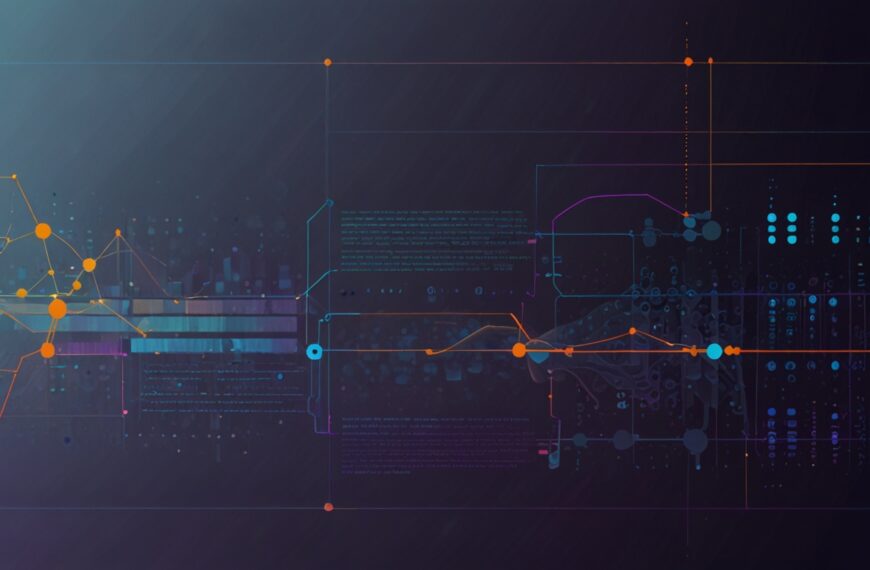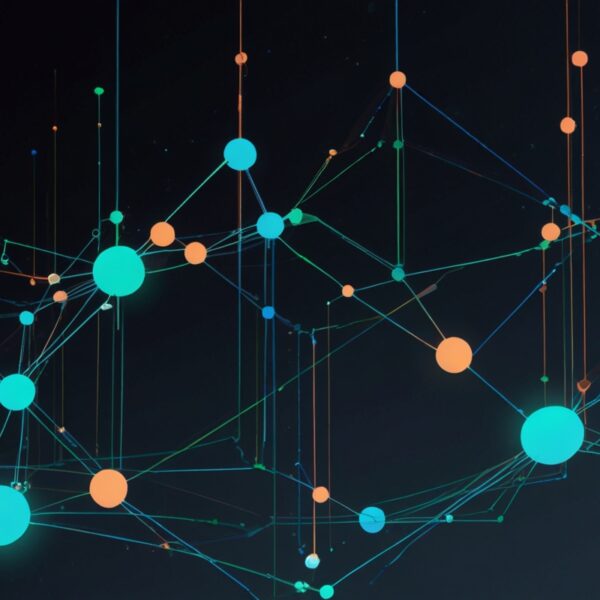Why Dynamic Content Matters More Than Ever
Ever landed on a website that felt stale? Like you were staring at a digital billboard stuck in time? Yeah, me too. That feeling — the absence of motion, change, or interaction — it’s like the site’s not really alive. And in today’s fast-paced web, dynamic content is what breathes life into pages, transforming static blobs of HTML into engaging, responsive experiences.
But here’s the kicker: dynamic content isn’t just flashy animations or fancy sliders. It’s about making your page respond, adapt, and speak back to your users. And the magic wand for this is JavaScript DOM manipulation. As someone who’s spent countless hours wrestling with DOM quirks, I can tell you, understanding how to create and update content on the fly is a game-changer.
Getting Hands-On: What Is JavaScript DOM Manipulation?
At its core, the DOM (Document Object Model) is the web page’s skeleton and flesh combined — a structured representation of your HTML elements. JavaScript DOM manipulation means programmatically changing that structure, adding, removing, or updating nodes.
Think of it like this: your HTML is a LEGO setup. DOM manipulation is you swapping out pieces, adding new ones, or repainting bricks with JavaScript, all while the set is sitting right there in front of you. Cool, right?
But with great power comes great responsibility. Naively slapping elements onto the DOM can slow down your page or introduce bugs. So let’s walk through some real-world insights that helped me avoid those pitfalls.
Practical Example: Building a Dynamic To-Do List
Picture this: you’re building a simple to-do list app. Nothing too fancy, but it needs to add tasks on the fly, mark them done, and clear completed items. A classic, sure, but it’s a perfect playground for DOM manipulation.
Here’s a stripped-down version of what I usually start with:
<!DOCTYPE html><html lang="en"><head> <meta charset="UTF-8" /> <meta name="viewport" content="width=device-width, initial-scale=1.0" /> <title>Dynamic To-Do List</title></head><body> <input type="text" id="taskInput" placeholder="Enter a new task" /> <button id="addTaskBtn">Add Task</button> <ul id="taskList"></ul> <script> const taskInput = document.getElementById('taskInput'); const addTaskBtn = document.getElementById('addTaskBtn'); const taskList = document.getElementById('taskList'); addTaskBtn.addEventListener('click', () => { const taskText = taskInput.value.trim(); if (!taskText) return; const li = document.createElement('li'); li.textContent = taskText; li.addEventListener('click', () => { li.style.textDecoration = li.style.textDecoration === 'line-through' ? 'none' : 'line-through'; }); taskList.appendChild(li); taskInput.value = ''; }); </script></body></html>Simple, but it nails the basics. We grab references to elements, listen for clicks, create new <li> elements on demand, and append them. Plus, clicking a task toggles a strikethrough style — immediate visual feedback.
One thing I learnt: always trim those inputs and check for emptiness. Nothing worse than filling your list with empty tasks or accidental spaces. It’s a tiny detail, but it saves headaches later.
Speed and Performance: Why It’s Not Just About Adding Elements
Early on, I used to just append new elements directly with appendChild and thought, “Great, done!” But then I noticed pages dragging as the list grew. Turns out, each DOM update can be expensive when done repeatedly in a loop.
Enter DocumentFragment — a nifty little trick that lets you batch DOM updates off-screen, then drop them all in at once. For example, if you had to add 100 tasks at once (say, loading from a saved list), you’d want to do:
const fragment = document.createDocumentFragment();tasks.forEach(task => { const li = document.createElement('li'); li.textContent = task; fragment.appendChild(li);});taskList.appendChild(fragment);This way, the browser only does one reflow and repaint, instead of 100. Trust me, your users will thank you.
Manipulating Attributes, Classes, and Styles
Dynamic content isn’t only about adding or removing nodes. Sometimes you just want to tweak what’s already there — change a class, swap an image, update an attribute.
For example, say you wanted to highlight tasks with high priority. Instead of recreating elements, you might do:
li.classList.add('high-priority');li.setAttribute('aria-label', 'High priority task');And for styles, rather than inline styles (which can get messy), toggle classes and manage styles in CSS. Cleaner, more maintainable.
Quick side note: classList is a lifesaver. It’s modern, clean, and avoids the painful string manipulation that element.className forced us to do back in the day.
Event Delegation: The Little Trick That Saves Your Sanity
When your page’s dynamic, tasks can pop in and out anytime. Attaching event listeners to every single <li> can be a nightmare and a performance drain.
Instead, I always recommend event delegation. Put one listener on the parent <ul> and handle events as they bubble up. Like this:
taskList.addEventListener('click', (e) => { if (e.target.tagName === 'LI') { e.target.classList.toggle('completed'); }});This way, no matter how many tasks come and go, you only have one listener. It’s cleaner, faster, and less error-prone. Honestly, it took me a while to get comfortable with event delegation — maybe because it feels a bit abstract at first. But once you do, you wonder how you ever lived without it.
Real-World Challenges: When Things Get Tricky
Let’s be honest, DOM manipulation isn’t always smooth sailing. Ever tried to update the same DOM node from multiple async sources? Race conditions can creep in, making your UI unpredictable.
One time, I was building a live search feature that updated results as the user typed. The problem: network responses sometimes came back out of order, and the UI flickered with outdated results.
Fix? Cancel or ignore stale promises, and always check that the data you’re about to show matches the latest user input. It’s a subtle trap, but paying attention to these edge cases makes your app feel way more polished.
Tools & Tips I Swear By
- DevTools Elements Panel: Your best friend for inspecting and live-editing the DOM. I often tweak styles or element states here before coding them.
- Libraries like
jQuery: Sure, it’s old-school, but sometimes handy for quick prototyping. Though nowadays, native DOM APIs have caught up impressively. - Frameworks: React, Vue, or Svelte abstract away most DOM manipulation. But knowing the manual DOM dance helps you debug and optimize better.
- Performance Profilers: Chrome DevTools’ Performance tab helps spot costly reflows or repaints.
Wrapping Up: Why Mastering DOM Manipulation Pays Off
So, here’s the deal. Mastering JavaScript DOM manipulation isn’t just about writing code that changes elements. It’s about crafting experiences that feel alive, responsive, and intuitive. It’s the difference between a site that feels like a dusty book and one that’s a lively conversation.
Whether you’re building a sleek dashboard, a game, or just a humble to-do app, this skill will be in your toolkit forever. And no, you don’t have to memorize every method or property. But you do have to understand the flow — how elements come alive, how events travel, and how to keep things performant.
Anyway, enough from me. What about you? Ever wrestled with DOM quirks that made you want to throw your laptop out the window? Or maybe you’ve got a clever trick I haven’t tried yet? Hit me back — I’m always up for swapping war stories.
Until then, keep coding, keep experimenting, and remember — the DOM is your playground, not a prison.