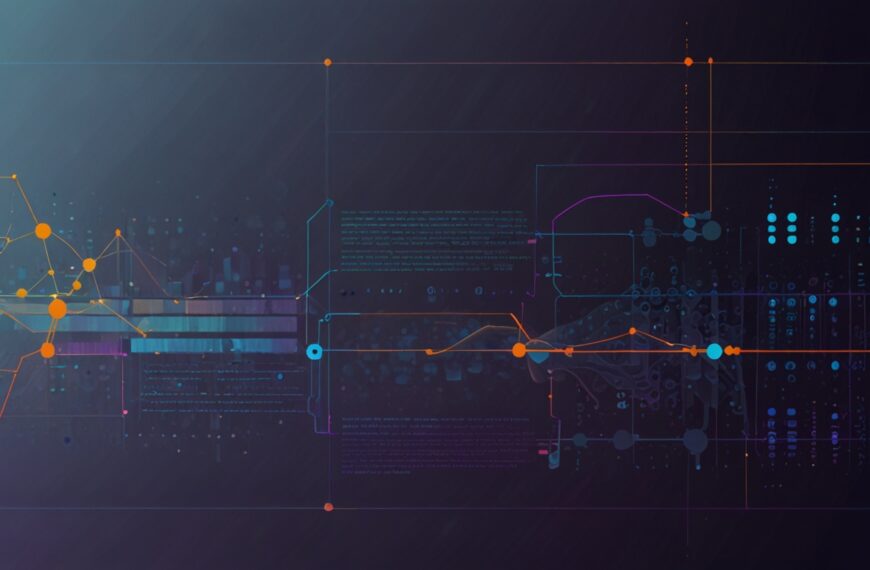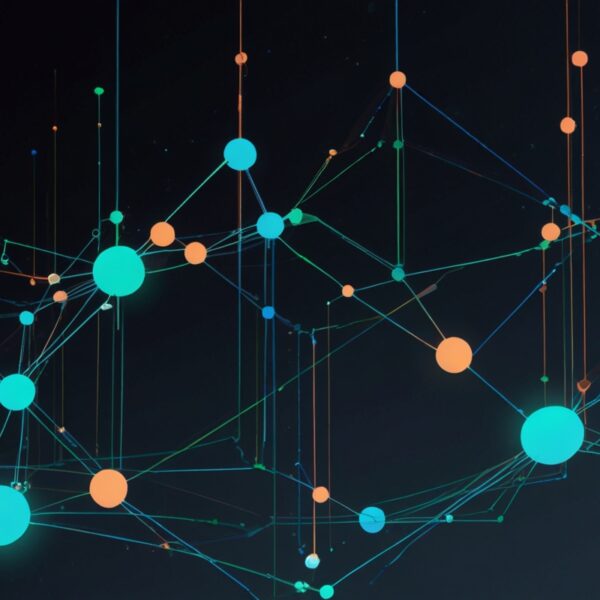Why Scroll-Linked Animations Feel Like Magic
Remember the first time you stumbled upon a website where something moved as you scrolled? Maybe a headline that faded in gently or an image that slid into place? It’s that subtle magic that pulls you deeper into the story — making the page feel alive, responsive, almost as if it’s paying attention to you. That’s the essence of scroll-linked animations, and trust me, once you get the hang of them, your storytelling toolkit grows exponentially.
But here’s the catch: not every animation that moves on scroll works well. Done wrong, it’s distracting, annoying, or worse — performance-heavy. Done right? It’s immersive, intuitive, and downright mesmerizing. I’m talking about using CSS’s new @scroll-timeline and view-timeline specs, which finally let us link animations directly to scroll position without extra JavaScript juggling. Game changer.
Getting Real With CSS Scroll-Linked Animations
Let me paint a picture from a recent project. I was working on a storytelling site for a documentary — think long scroll, layered visuals, and text that needed to come alive as you read. Instead of the usual “scroll event listener + JS animation” hack, I took a chance on native CSS scroll-linked animations.
Here’s what happened: as you scrolled down, the background subtly shifted hues from warm oranges to cool blues, almost like the story’s mood was changing in real time. At the same time, a key image gently zoomed and rotated, anchored to the scroll progress. The result? People lingered longer, commented on the visual flow, and the whole narrative felt cohesive rather than segmented.
Honestly, I wasn’t convinced at first either — I figured it’d be too limited or fiddly. But the CSS approach proved surprisingly flexible and, importantly, performant. No janky frames, no delayed callbacks. Just buttery smooth transitions tied directly to scroll position.
How CSS Scroll-Linked Animations Work (Without the Headache)
At its core, CSS scroll-linked animation uses the animation-timeline property to link an animation’s progress to the scroll position of a container. Instead of a timeline playing based on time, it plays based on how far you’ve scrolled. The main players here are:
@scroll-timeline: Defines the timeline linked to scroll progress.animation-timeline: Attaches your animation to that scroll timeline.view-timeline: Lets you tie animations to an element’s visibility in the viewport (think intersection observer but in CSS).
Here’s a quick snippet to illustrate a basic scroll-linked fade-in:
@scroll-timeline scroll-fade {
source: auto;
orientation: block;
}
.fade-in {
animation-name: fadeIn;
animation-duration: 1s;
animation-timeline: scroll-fade;
animation-fill-mode: both;
}
@keyframes fadeIn {
from { opacity: 0; }
to { opacity: 1; }
}
Load it up, scroll down, and the element fades in exactly as you move through the viewport. No JavaScript needed, no event listeners to throttle or debounce.
Why You Should Care About This (Even If You’re Not a JS Wizard)
Scroll-linked animations open doors for frontend folks who want to punch up UX without deep JS dives. It’s like having a direct pipeline from scroll to style — which is way cleaner. Plus, it’s inherently more efficient. Browsers can optimize these animations better than anything you crank out with JS, meaning less CPU, better battery life, and smoother frames.
But here’s a nuance: browser support is still evolving. Chromium-based browsers have solid implementations, Firefox is experimenting, and Safari lags behind. So, a fallback or progressive enhancement mindset is smart. Don’t just drop this into production blindly.
Also, from a storytelling perspective, it’s about subtlety. Overusing scroll animations can feel gimmicky or overwhelming. The best use cases are where the animation serves the narrative — mood shifts, visual cues, or guiding the reader’s attention. It’s storytelling, not just decoration.
Tips from the Trenches: What I’ve Learned
After several projects, here’s what stuck with me:
- Start small: Begin with simple opacity or transform changes. Test performance early.
- Combine with view-timeline: This lets you trigger animations based on element visibility, refining the timing.
- Keep accessibility top of mind: Ensure animations don’t cause motion sickness or distraction. Use
@media (prefers-reduced-motion)wisely. - Layer your animations: Multiple scroll-linked animations can stack nicely but watch complexity.
- Fallback plan: Use feature queries
@supportsto gracefully degrade.
Step-by-Step: Adding a Scroll-Linked Zoom Effect
Say you want to zoom an image as the user scrolls through a section. Here’s the approach:
- Define the scroll timeline:
@scroll-timeline zoom-timeline {
source: selector(.scroll-container);
orientation: block;
}
- Create the animation:
@keyframes zoomIn {
from { transform: scale(1); }
to { transform: scale(1.2); }
}
- Attach the animation to your image:
.zoom-image {
animation-name: zoomIn;
animation-duration: 1s;
animation-timeline: zoom-timeline;
animation-fill-mode: forwards;
}
Put a scroll container around your content, and as you scroll through, that image will gently zoom in. Try tweaking animation-timeline‘s source and duration to tune the effect.
Real Talk on Performance and Compatibility
Look, I won’t sugarcoat it: not all browsers are there yet. But the future is bright. Using native CSS for scroll animations is lighter — no JS listeners firing hundreds of times per second. The browser handles the heavy lifting, so less jank.
Still, run your tests on real devices. I remember a project where animations worked great on desktop but choked on mid-tier Android phones. It forced me to add a simple prefers-reduced-motion check to disable animations on underpowered devices.
Also, keep in mind that these features are still under active development. Bookmark MDN’s scroll-timeline docs and web.dev’s guide for updates.
What About JavaScript? Is It Still Needed?
Great question. For many simple use cases, CSS scroll-linked animations can replace JS. But for complex interactions — like conditional triggers, state changes, or syncing with other events — you’ll still want JS. The trick is knowing when to lean on CSS and when to grab the JS toolkit.
Personally, I see CSS scroll-linked animations as a first layer — the low-hanging fruit that makes a page feel alive without overhead. Then sprinkle in JS only when things get tricky.
Wrapping It Up (For Now)
Integrating CSS scroll-linked animations into your projects is like inviting your readers to dance with your content — responsive, elegant, and tuned into their pace. It’s a fresh way to build immersive storytelling that feels modern without being heavy.
So, what’s your next move? Try adding a simple scroll-linked fade or zoom to your next project. Play with the timing, observe how it shifts the storytelling flow. And hey, if you hit roadblocks or quirky bugs, that’s part of the fun — you’re literally on the cutting edge.
Give it a shot and see how it transforms your work. I’m curious — what kind of stories do you want to tell with scroll-linked animation?