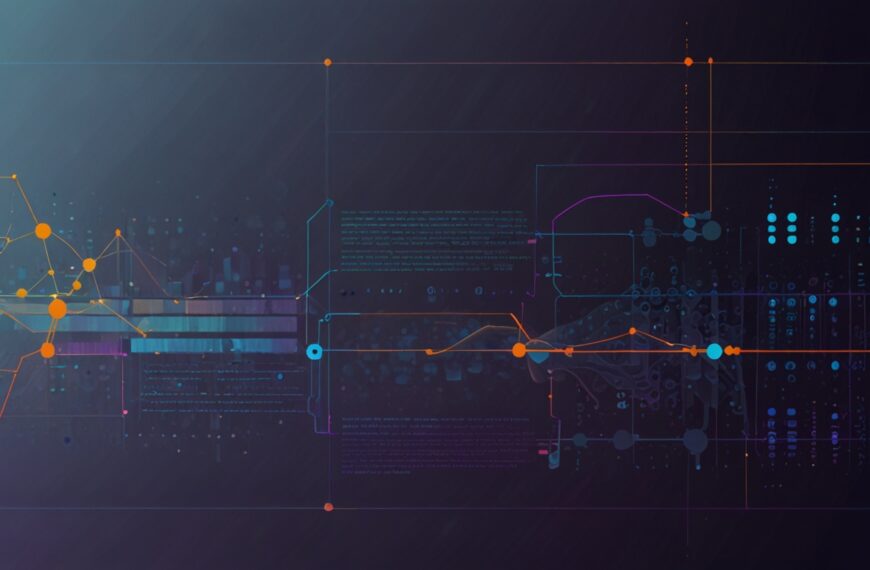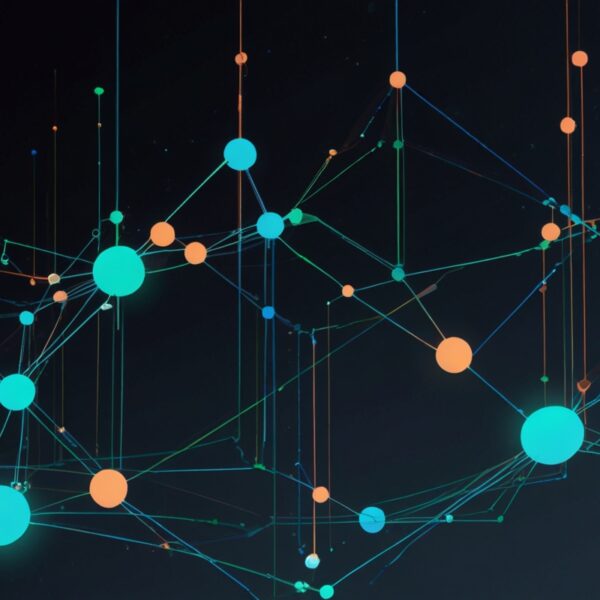Why Animations Matter in UI Design
Okay, let’s cut to the chase: animations in UI aren’t just about making things look pretty. They’re the secret sauce that turns a clunky interface into a smooth, intuitive experience. Ever had a button that just… pops without any feedback? Yeah, feels weird, right? Animations can guide users, provide context, and make interactions feel effortless.
But here’s the kicker—animations don’t have to be complicated or heavy. In fact, CSS animations are your best friend for lightweight, performant, and easily maintainable UI motion. I’ve spent countless hours tweaking animations that feel right—not flashy but not boring either—and I’m here to share the good stuff.
Getting Started: The Basics of CSS Animation
Before diving in, a quick refresher. CSS animations mainly revolve around two key properties: transition and @keyframes. Transitions are your go-to for simple state changes—think hover effects, buttons changing color, or subtle scaling. Keyframes open the door to more complex sequences, like bouncing, fading in/out, or spinning.
Here’s a quick example of a button that scales slightly on hover, using transitions:
button {
background-color: #4CAF50;
color: white;
padding: 12px 24px;
border: none;
border-radius: 4px;
cursor: pointer;
transition: transform 0.3s ease;
}
button:hover {
transform: scale(1.05);
}
Simple, clean, and instantly makes the button feel more tactile. But what if you want something more elaborate?
Diving Deeper: Using Keyframes for Complex Effects
Say you want a loading spinner or a pulsing notification badge. That’s where @keyframes comes in. Here’s how you might create a pulsing effect:
@keyframes pulse {
0% {
transform: scale(1);
opacity: 1;
}
50% {
transform: scale(1.1);
opacity: 0.7;
}
100% {
transform: scale(1);
opacity: 1;
}
}
.badge {
background-color: #ff4757;
border-radius: 50%;
width: 20px;
height: 20px;
animation: pulse 2s infinite ease-in-out;
}
Now that little badge grabs attention without feeling like an in-your-face notification. Ever tried this in a real project? Honestly, I wasn’t convinced at first either, but it really helps guide the eye subtly.
Performance Tips: Keep It Smooth and Snappy
One of the biggest traps? Overdoing it. Animations can tank performance if you’re not careful. Here’s the rule I live by: animate only what you need, and prefer properties like transform and opacity for GPU acceleration. Avoid animating layout properties like width, height, or top if you want silky smooth results.
Also, keep an eye on animation duration. Too slow, and users get bored. Too fast, and the effect feels jarring. A sweet spot is around 200-400ms for micro-interactions. Of course, context matters—loading spinners can run longer, but buttons and hover effects? Quick and clean.
Real-World Scenario: Animating a Dropdown Menu
Let me walk you through something I played with recently—a dropdown menu that fades and slides down smoothly. Picture this: you click a nav item, and instead of the menu just popping open, it gently slides down and fades in. It feels polished without any fancy JS libraries.
Here’s the CSS snippet:
.dropdown-menu {
max-height: 0;
opacity: 0;
overflow: hidden;
transition: max-height 0.4s ease, opacity 0.4s ease;
}
.dropdown-menu.open {
max-height: 300px; /* or whatever max height fits your menu */
opacity: 1;
}
Why max-height and not height? Because animating height from 0 to auto is a known pain. Using a max-height that’s large enough for the content is a handy workaround. You can pair this with a bit of JavaScript toggling the open class, and voilà—smooth dropdowns without jank.
Pro Tips: Tools and Tricks to Level Up Your Animations
- Use the
will-changeproperty sparingly to hint browsers about upcoming changes. It can boost performance but overuse leads to wasted memory. - Leverage CSS variables for easy tweaking of animation timings or colors across your project.
- Check out the CSS-Tricks animation guide for a deep dive and handy examples.
- DevTools animation inspector in Chrome and Firefox is a lifesaver for debugging timing and easing functions.
Common Pitfalls and How to Avoid Them
Here’s a little anecdote: early in my career, I once animated everything on a page, from buttons to backgrounds, thinking “more motion = better UX.” Spoiler: it was a disaster. Users found it distracting, and page load times suffered.
Lesson learned: animation is a tool, not a decoration. Use it thoughtfully. Ask yourself, “Does this animation serve a purpose?” If it doesn’t help the user understand or engage, it’s probably noise.
Wrapping Up: Your Next Animation Adventure
So, there it is—a practical guide to animating UI elements with CSS that’s more than just theory. Start small, experiment with transitions, then graduate to keyframes. Keep an eye on performance, and always ask yourself if your animations add clarity or just flash.
Give it a try and see what happens. Maybe start with a button hover effect or a subtle loading spinner. Then share what you’ve learned—because, honestly, that’s how we all get better.